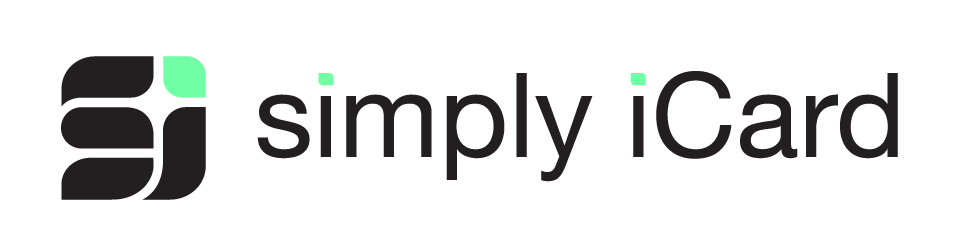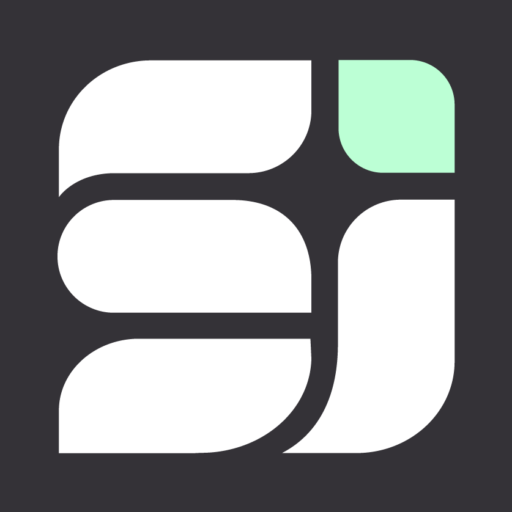Collaboration Governance: The Key to Maximizing Microsoft 365’s Potential
Eva
on
January 3, 2023
- M365 Governance
Collaboration Governance: The Key to Maximizing Microsoft 365’s Potential

With the ever-increasing demands for companies to find work-from-home solutions, there has been an explosion in cloud computing. Microsoft 365 takes the lead as an effortless one-stop solution for all the MS Office applications like Word and Excel, collaboration tools such as SharePoint, OneDrive, and Teams can be easily accessed by employees from anywhere.
However, continued productivity and remote convenience come with operational risks and costs. Microsoft 365 is a treasure trove of useful apps, a dream come true for both users and administrators. But if it’s not properly managed, Microsoft 365 can quickly transform into an administrator’s nightmare. Consequences include: Cloud Sprawl – Haphazard and disorganized Teams and SharePoint sites tend to multiply if users, no matter how well-intentioned, are allowed to create them without oversight or direction. User Frustration – Oftentimes, files can get buried under nested folders in document libraries result in users complaining that they can’t find their files. Also, since there are several Teams apps that serve the same or similar functions, such as project management tools like Microsoft Project, GanttPro, or Project Central, users who add them to their Teams can get confused determining which is most appropriate for getting their jobs done. External sharing – Without proper guidelines about sharing information externally (e.g. with clients, vendors, or consultants), users may inadvertently send confidential corporate information not realizing the inherent security risks. Redundancy – A frequent issue that develops in unmanaged platforms is repetition. Copies of the same content can crop up in different sites or Teams, resulting in confusion regarding the real “source of truth.” Nonstandard Naming – Without established naming conventions, users are able to create and name Teams and SharePoint sites with odd or vague titles. Inappropriate Content – Additionally, if your organization is not utilizing the extensive capabilities of the M365 Security and Compliance centers, you run the risk of allowing users to expose and share sensitive information like credit card numbers or Protected Health Information (PHI).Benefits of Collaboration Governance: Platform Health
Effective teamwork entails people working together toward a common goal according to established rules. This is also true of the tools used to get their work done. Collaboration governance is how an organization manages its users’ access to resources, compliance with business standards, and security of data. Through a pre-defined set of policies, roles, responsibilities, and processes that control how SharePoint, Teams, OneDrive, etc. are structured, managed, and used, your environment will be free of sprawl, clutter, and redundancy. A well-defined and continually enforced set of policies such as naming conventions, role restrictions, content retention, customized site templates, and branding consistency, will ultimately result in time and cost savings as well as enhanced security. A clean, intuitive, well-organized, and secure digital workplace environment is a refreshing and frictionless experience for users. Not to mention it brings peace of mind to administrators.Out-of-the-Box Governance
All M365 apps and services have dozens of out-of-the box controls and settings that provide administrators with the ability to ensure your environment is safe and secure. These include prohibiting untrained users from creating Teams with meaningless titles or vague purposes or SharePoint sites that don’t conform to organizational standards. Other features include limiting external access, and information protection which can prevent sharing confidential information such as credit card numbers. Finally, you can set expiration dates for Teams and sites when they are no longer being used.Templates for Consistency
Other out-of-the-box features include SharePoint and Teams templates that ensure a consistent look and feel throughout your organization. Site templates can be customized with pre-defined pages and corporate branding. Templated naming conventions for Teams can include channels and apps relevant to its purpose. For instance, a project Team template could contain useful channels for project team leadership as well as apps such as Microsoft Planner.Monitoring
The ability to view the status of all your M365 environments at a single glance rather than accessing each admin center separately saves your administrators valuable time and effort. Also, having the ability to run checks that expose risks such as OneDrive files shared with external users allows you to pinpoint potential security breaches. Monitoring tools provide you an inventory of all sites, subsites, Teams, public and private channels, inactive users, site collections without owners, and much more. While reporting tools show which document libraries are approaching their maximum number of files, sites with external users, or which are Teams can be archived or deleted.Governance Automation
Since governance is an ongoing endeavor requiring frequent reviews due to ever-changing situations such as employee turnover, technology updates, and new corporate initiatives, automation comes in handy. Automation tools allow you to archive unused Teams, set public Teams to private, send mass emails to every Team and/or SharePoint site owner, or expose OneDrive accounts that contain files that are being externally shared.Advantages of automation include:
- Minimization of cost and the risk of human error by simplifying manual administrative, time-consuming and repetitive tasks.
- Automated reviews decrease workload complexities by detecting orphaned, ownerless, inactive and irrelevant teams and sites.
- The ability to schedule and send regular notifications and alerts via email templates.
- The ability to classify and categorize content based on sensitivity and privacy by customizing security settings.
- The ability to perform mass updates across multiple workstreams such as adding or removing team and site members
Summary
Whether your organization is in the midst of attempting to clean up a chaotic environment, or just starting to set up your new Microsoft 365 tenant, let Simply iCard assess your current situation and make customized, cost-effective recommendations. Our team of Microsoft Certified Professionals is ready to help you declutter your existing environment or architect a new, clean, and policy-driven one that will provide a frictionless experience for your users. Below are some examples of checks and reports that can be run to analyze M365| Service | Check/Report | Description |
| SharePoint | Unused sites | Shows sites that didn’t have activity for a defined period (default 90 days) |
| SharePoint | SharePoint Site collections near storage limit | Shows SharePoint Site Collections using more than 90% of their available storage space |
| SharePoint | Externally shared files | Shows files shared with external users |
| SharePoint | SharePoint site collections with less than 2 site owners | Shows SharePoint site collections that have less than 2 site owners |
| SharePoint | Unused SharePoint Site collections with more than 1 GB | Shows sites which have not been used in last 90 days and are larger than 1 GB |
| SharePoint | SharePoint Site Collections without any owners | Shows SharePoint site collections that have no site owner |
| Teams | Teams with many users | Shows Teams with a number of users that exceeds a threshold (default 50 users) |
| Teams | Teams that use prohibited words in the name or description | Shows teams that use a list of prohibited words in the name or description |
| Teams | Teams without owners | Shows Teams teams without any owners |
| Teams | Teams with external users | Shows all Teams that have external users/guests |
| OneDrive | OneDrives near storage limit | Shows OneDrives using more than 90% of their available storage space |
| OneDrive | OneDrive with files belonging to disabled users accounts | Shows OneDrives files of disabled users accounts that still have data stored |
| OneDrive | OneDrive Files shared with external users | Show OneDrive Files that have been shared with external users |
| OneDrive | Large OneDrive Sites | Show OneDrive Site with more than 100GB data |
Want to know more?
Related Post

The Business Alignment Model: How to Make it Work for Your Company In 2023
In the early stages of a company, a common pitfall is a vague or ambiguous mission. A plethora of ideas, initiatives, and projects can pull

What Is Agile Finance? An Expert Guide
Today’s business environment is fast paced, hypercompetitive and constantly changing. It’s no place for the rearview-mirror finance and accounting processes of old. Instead, companies are

Mix equal parts SharePoint and Teams – A recipe for success
Collaboration tools are the utensils of the workplace. SharePoint and Teams, for example, each bring unique features to the table. One provides a central location

Bridging the Gap Between SharePoint and Teams
“I don’t remember where that file is.” “They said that all of the project details are in last week’s conversation. But which conversation?!” “There are