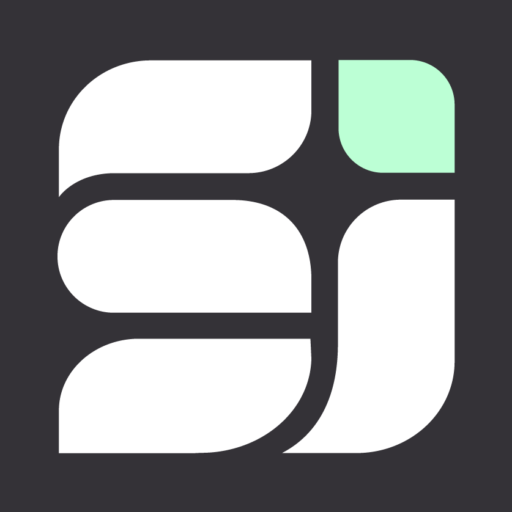The Business Alignment Model: How to Make it Work for Your Company In 2023
In the early stages of a company, a common pitfall is a vague or ambiguous mission. A plethora of ideas, initiatives, and projects can pull

Two NetSuite experts, Toast Senior NetSuite Administrator Oxana Kabakova and NetSuite Principal Compliance Manager Lisa Robinson, ran through a number of oft-overlook tips and tricks in a session at SuiteWorld 2022. They covered a lot of ground, so we broke their handy suggestions into categories. Here are the highlights:
Keyboard Shortcuts
1. When inputting a date, type “t” in the box to autofill with today’s date.
2. Type “y” to autofill with the previous day’s date.
3. Press “Shift + t” to autofill with the following day’s date.
4. Type “m” to autofill with the final day of the current month.
5. To reach the global search bar, press “Alt + g” (Windows) or “Option + g” (Mac).
6. Enter the first three letters of several record types in the search bar with either a colon or carat to search specific record types, like cus: for customer, con^ for contact, inv^ for invoice or “emp:” for employee
7. Search only exact matches by putting the term in quotation marks, e.g. “Tech Services Corp.”
8. Add % at the end of a search term for everything that starts with those letters. For instance, tech% will pull up anything that starts with “tech.”
9. Put percentages around a numeral to pull up any records containing that number, as in %495%.
10. Put an underscore between numbers to pull up customer numbers starting and ending with those numerals. Cu: 4_5, for example, shows customer records 415, 425, 435, etc.
11. To search up to three terms simultaneously, use “OR” (use capital letters) between the terms. Te% OR Tech% OR Techno% would turn up records with any of those prefixes.
12. To see your 12 most recently viewed records, hover over the circular arrow in the top-left corner. Click on the record to open it or hover over it and click edit to change the record.
General and User Preferences
13. Adjust the number of rows in a list or entries in a search bar dropdown by going to Home > Set Preferences and under Optimizing NetSuite selecting the preferred number of results.
14. Admins can standardize date formats on that same Set Preferences General tab under Formatting.
15. Seeing internal IDs for all fields, records, lists, workflows and custom forms is useful when you’re making customizations through SuiteScript. To make these visible, in the General under Defaults select Show Internal IDs.
16. Change your NetSuite UI color scheme by navigating to Home > Set Preferences > Appearance. The Color Theme dropdown shows all available colors, including school colors for many US colleges.
17. Admins can give all non-admin users the same toolbars rather than role-specific ones by navigating to the same Appearance tab and under Centers & Dashboards selecting the box next to “Use Classic Interface.”
18. If you’re booking out-of-period transactions that you want tied to the general ledger for reporting purposes, go to the Analytics tab in Set Preferences, and under reporting change Report By Period to All Reports instead of Financials Only (the default setting).
Reports and Searches
19. Web queries allow admins to share many reports with colleagues that don’t have a NetSuite license. Navigate to the Report, click Customize and under the More Options tab, click the box for Allow Web Query. You can export the report to Excel and, once saved, the report will refresh with the latest data every time you open it. Note: this does not work for reports with the Financial Statement Layout.
20. Set up an audit trail custom search by creating a new saved search and selecting Analytics Audit Trail as the search type. The results will show who made any changes to records in a certain time period.
21. To see a list of who deleted what records and when, start a new saved search and select Deleted Record as the search type.
22. You can also delete multiple records at once by going to Lists > Relationships > Customers. Make sure Edit is enabled at the top of the screen, then hold the CTRL key and select all the lines you want to delete. After that, hover over the New column on the far left and select Delete Record.
Dashboards
23. The Navigation Portlet SuiteApp can provide a major assist to admins, as it allows them to create a role-specific home dashboard portlet with categorized quick links to commonly accessed reports, records and other information for different users.
24. Sales and operations employees can quickly get the information they need with customer or vendor dashboards. First pull up a list of customers or vendors. Hover over the record and a Customer/Vendor Dashboard button should appear to the right of the Edit button. You can also access this when in a customer or vendor record by clicking View Dashboard in the upper-right hand corner.
25. For more information on the latest NetSuite release, hit Personalize in the upper-right corner of your home screen. Click the icon labeled “New Release” to add the New Release Portlet to your dashboard. From the portlet you can review release notes and access your Release Preview account.
26. Change how reports are categorized to what makes the most sense for you by navigating to Customization > Centers and Tabs > Center Categories > New.
Performance
27. Double-click the Oracle NetSuite logo in the top left-hand corner for quick details on the performance of your NetSuite instance to quickly identify potential issues.
28. Download the NetSuite Application Performance Management SuiteApp for a deeper look into system performance, including customizations and mission-critical operations. It shows a dashboard highlighting potential issues, performance KPIs, server and client response times, helps prioritize problems by usage and traffic, and more.
29. Visit status.netsuite.com to see if problems with NetSuite are only affecting your account or hitting multiple companies.
Other tips
30. If admins are not seeing a certain feature, make sure it’s turned on by going to Setup > Setup Manager. Then search for the feature you’re looking for and see if it’s enabled.
31. Admins can reschedule system maintenance by navigating to Setup > Company > Customer-Scheduled Maintenance and clicking Reschedule next to the maintenance item. You can then select from available dates and times (slots are first come, first served).
32. Use the Copy to Account tool to move custom objects between accounts by going to Customization > Lists, Records & Fields > Record Types, then selecting the record adn clicking Copy to Account. You can select a target account, choose dependencies and record instances to include, then preview and deploy the custom record. Copy to Account is best for simple objects like custom fields.
33. There are two types of non-production accounts: sandbox and development. Sandbox accounts include a full replication of your production account, including all customizations and data. Development accounts have all the features of your production account but none of the data if you don’t want users to see sensitive information. They also don’t include third-party SuiteApps.
34. SuiteAnswers is a great place for admins to direct others for self-service as it’s accessible to all users. They can access it from any page in NetSuite by clicking Support > Go to SuiteAnswers or from the Help button at the top of the screen.

In the early stages of a company, a common pitfall is a vague or ambiguous mission. A plethora of ideas, initiatives, and projects can pull

Today’s business environment is fast paced, hypercompetitive and constantly changing. It’s no place for the rearview-mirror finance and accounting processes of old. Instead, companies are

Collaboration tools are the utensils of the workplace. SharePoint and Teams, for example, each bring unique features to the table. One provides a central location

“I don’t remember where that file is.” “They said that all of the project details are in last week’s conversation. But which conversation?!” “There are